Getting Started with GulpJS Part-2
This repository contains Getting started guild with GulpJS Part 2.
In my last blog we had built a small demo with Gulp as given below:
var gulp = require('gulp'),
uglify = require('gulp-uglify');
function errorLog(error) {
console.error(error);
this.emit('end');
}
// Scripts Task
// Uglify
gulp.task('scripts', function () {
gulp.src('js/*.js')
.pipe(uglify())
.on('error', errorLog)
.pipe(gulp.dest('build/js'));
});
// Watch Task
// Watches JS
gulp.task('watch', function () {
gulp.watch('js/*.js', ['scripts']);
});
gulp.task('default', ['scripts', 'watch']);Now in this blog, we will concatenate all minified .js files into one file with name all.js. And if any changes happen into .js file, then we will do live reloading on the Browser.
First lets concatenate all .js files, for concatenating all the .js files, there is a task already written, that is gulp-concat. We have to install this with npm install --save gulp-concat. After installing the gulp-concat, we have to simply use 'require' like earlier we had done for gulp-uglify. Then call concat task after minifing/uglifing all the .js files, before storing to the destination directive as below:
var gulp = require('gulp'),
uglify = require('gulp-uglify'),
concat = require('gulp-concat'); // Requiring gulp-concat task.
function errorLog(error) {
console.error(error);
this.emit('end');
}
// Scripts Task
// Uglify
gulp.task('scripts', function () {
gulp.src('js/*.js')
.pipe(uglify())
.on('error', errorLog)
.pipe(concat('all.js')) // Adding concat task here.
.pipe(gulp.dest('build/js'));
});
// Watch Task
// Watches JS
gulp.task('watch', function () {
gulp.watch('js/*.js', ['scripts']);
});
gulp.task('default', ['scripts', 'watch']);Let's first delete build directory from our project directory, so that we can ensure that there is no build directory.
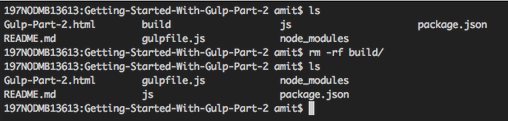
Now run gulp command again. After running the gulp command, we will see thatbuild/js directory has been created and it is having only one .js file with name all.js, where we provided concat task (.pipe(concat('all.js'))). All the .js files have been first uglified then concatenated to a single file with named all.js. That's why we have only one all.js file into build/js directory.
Till now, we have learn
- How to minify the
.jsfiles? (In first blog) - How to re-run tasks whenever specific files get change? (In first blog)
- How to concat them into one
.jsfile.
First task help us in production environment, Second task help us in development environment and Third task help us in production environment. Now next turn is for development environment, Lets right a task which will help us in development environment.
Generally we do some changes, and manually refresh/reload the HTML page. We will write a task for it, which will watch our files, and if anything gets changed in any file, it will automatically reload the HTML as well.
Add Live Reload extension to your chrome browser. Then update your gulpfile.js with below content:
var gulp = require('gulp'),
uglify = require('gulp-uglify'),
concat = require('gulp-concat'),
livereload = require('gulp-livereload'); // Requiring gulp-livereload task.
function errorLog(error) {
console.error(error);
this.emit('end');
}
// Scripts Task
// Uglify
gulp.task('scripts', function () {
gulp.src('js/*.js')
.pipe(uglify())
.on('error', errorLog)
.pipe(concat('all.js'))
.pipe(gulp.dest('build/js'))
.pipe(livereload()); // Live reloading the client, here we have chrome browser.
});
// Watch Task
// Watches JS
gulp.task('watch', function () {
livereload.listen(); // Calling lister on livereload task, which will start listening for livereload client.
gulp.watch('js/*.js', ['scripts']);
});
gulp.task('default', ['scripts', 'watch']);You will see we have added only 3 lines here:
-
livereload = require('gulp-livereload'): With this line, we are requiring gulp-livereload module. -
.pipe(livereload()): With this line, we are running livereload task. Which creates a livereload server. -
livereload.listen();: Here we are starting listening for livereload client, by default it does not listen.
NOTE: Here we are using gulp-livereload module for live reload purpose. So install gulp-livereload(
npm install --save gulp-livereload) module if you already have not install.
Lets try live-reload task:
- First of all install Live Reload extension in your chrome browser, if not installed yet.
- Clone code from
git@github.com:AmitThakkar/Getting-Started-With-Gulp-Part-2.gitrepository or download code from this link. - Go to clone/download code directory and run
npm installcommand, so it will install all required modules and thengulpcommand so it will generate minify and concat files, and will run watch and livereload task, and will start listening for livereload client. - Now open Gulp-Part-2.html from any server(do not open directly).I am using WebStorm IDE and WebStorm runs HTML files in a server which runs on http://localhost:63342/.
- If you have Live Reload extension in chrome then it will be added to your top menu with other extensions. If you are seeing
 icon that means your livereload client is not running and if you are seeing
icon that means your livereload client is not running and if you are seeing  icon that means your livereload client is running. If liverelaod client is not running then click on that icon it will start livereload client.
icon that means your livereload client is running. If liverelaod client is not running then click on that icon it will start livereload client. - Now do some changes in any
.jsfile form js directory, and save that file, you will see gulp run all the task again and that HTML has reloaded again.
Now do your development, and forget to refresh the page, our Gulp task will take care of this. :-)